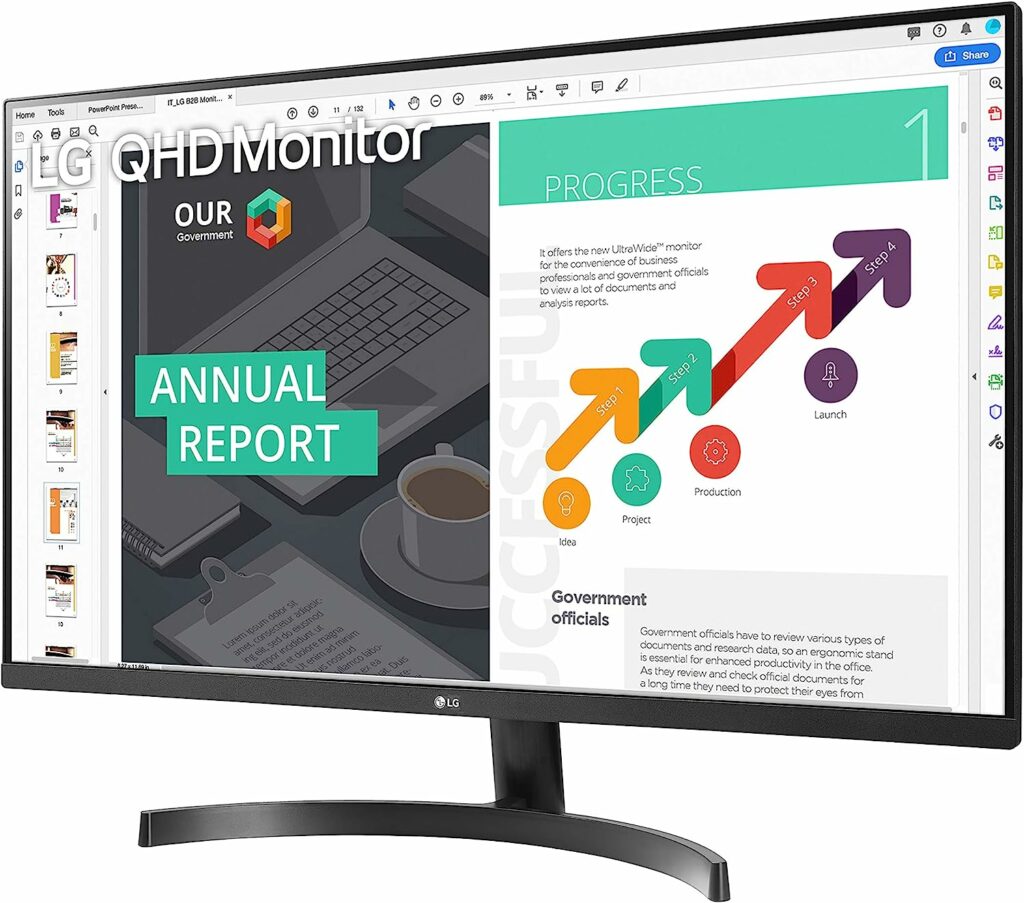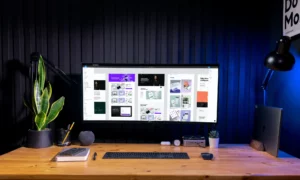7 Best Monitors under $250

“Disclosure: This post contains affiliate links. If you click one and make a purchase, we earn a small commission at no extra cost to you. It helps support the site so we can continue to offer great content to you!”. Here’s how it works.
Table of Contents
List of our Top Picks Under $250
- Sceptre (C305B-200UN1) Curved Gaming Monitor
- LG QHD Computer Monitor 32QN600-B
- Samsung S39C Series Curved Gaming Monitor LS32C392EANXGO
- Acer Nitro XZ270 Xbmiipx Gaming Monitor
- Dell G2422HS Gaming Monitor
- AOC CQ32G2S Curved Frameless Gaming Monitor
- HP Newest Widescreen IPS LED Full HD Monitor
Features Comparison Table
| Name | Size | Resolution | Refresh Rate | Special Features |
| Sceptre (C305B-200UN1) Curved Gaming Monitor | 30 inches | 2560 x 1080 Pixels | 200 Hz | Curved screen, inbuilt speakers, widescreen, filter for blue light, flicker-free, adjustable tilt |
| LG QHD Computer Monitor 32QN600-B | 31.5 inches | 2560 x 1440 Pixels | 75 Hz | Anti-glare screen, mountable to the wall |
| Samsung S39C Series Curved Gaming Monitor LS32C392EANXGO | 32 inches | 1920 x 1080 Pixels | 75 Hz | Flicker-free, curved, inbuilt speakers, adaptive sync |
| Acer Nitro XZ270 Xbmiipx Gaming Monitor | 27 inches | 1920 x 1080 | 240 Hz | Backlit |
| Dell G2422HS Gaming Monitor | 24 inches | FHD pixels | 165 Hz | Adjustable height & tilt, anti-glare screen, free of flicker |
| AOC CQ32G2S Curved Frameless Gaming Monitor | 32 inches | 2560 x 1440 Pixels | 165 Hz | Filter for blue light, anti-glare & curved screen, frameless |
| HP Newest Widescreen IPS LED Full HD Monitor | 27 inches | 1920 x 1080 Pixels | 75 Hz | Widescreen, adaptive sync, and anti-glare technology |
Things to Look for while Opting for a Monitor
Choosing the best monitor, especially for a lower price is always challenging, but below are the things you must check before buying a good monitor.
Screen Size
First of all, you must know your requirements for the monitor. Different sizes of monitors are available in the market, but you choose the one according to your needs. Larger monitors give you more workspace, so you can work more effectively without closing windows. 22 to 32-inch monitors are commonly used for workspace, so pick the one according to your desk space and feasibility.
Resolution
You may surely know that resolution is the number of pixels to display images on the screen. The most common screen resolution is 1920 x 1080 p. This is equivalent to 1920 by 1080 pixels on the horizontal axis. In addition to being clearer, higher resolutions let you display more information on the panel. It’s important to note that everything on the screen gets smaller with the higher the monitor’s resolution. So, choose wisely.
Inputs for Video
VGA, HDMI, DVI, and Displayport are common video inputs. Generally speaking, it’s a good idea to match the connector on your computer, even if cables and adapters are readily available to connect virtually any input to any other. Usually, the Display port is best because it supports 60 frames per second. HDMI is also a good alternative because it can transport audio signals. While the clarity of VGA connections is often worse than that of the other connections.
Refresh Rate
The refresh rate displays the frequency, in hertz, at which your monitor receives new information each second. A monitor’s refresh rate is crucial for gamers, who should look for one with at least 75 Hz and the shortest response time possible. However, if you’re not playing games, a refresh rate of 60 Hz is sufficient.
Response Time
The response time of a monitor indicates how long it takes for individual pixels to transition from black to white or, if it has a GTG response time, from one shade of gray to another. When playing games or watching frantic films, longer response times might cause motion blur. The quickest gaming displays can have a response time of 0.5ms, while the highest response time you’ll typically experience is 5ms.